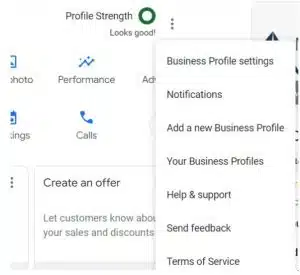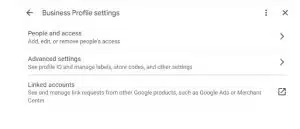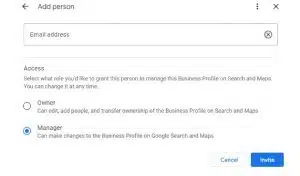For healthcare businesses, Google Business Profiles (formerly known as a Google My Business profiles), are an instrumental part of local SEO strength–the frequency of appearing in local search engine results. Google’s business profiles platform offers flexibility to add users to Google Business Profile (GBP) so you can recruit others to help manage your business listing(s). This article aims to navigate you through the process of how to add users to Google Business Profile, change user access and permissions (including removal of users), plus how to transfer GBP ownership when necessary.
Adding Users to Google Business Profile
Google Business Profiles (GBP) is a business-friendly platform where medical practices can display basic information: name, address, phone number (or NAP), operating hours, menu of services, and service area details. While the directory system is operated by Google, the responsibility to keep the information of individual profiles updated and accurate falls on the business owner. Enlisting the help of authorized users can help with consistency in GBP maintenance.
When you add users to your Google Business Profile, you enable task delegation flexibility for managing one or more profiles. This could include responsibilities such as responding to patient reviews, setting temporary hours of operation, and other updates about your practice.
Step-by-Step Process to Add Users
Adding users to a Google Business Profile for medical practices is straightforward, allowing you to grant timely access so others can begin carrying out tasks. Here’s a step-by-step guide to add new authorized users for your GBP:
- Sign in to your GBP account: Open Google and sign in to the Google Account associated with your GBP.
- Access menu: Look for the three dots in the top right corner of the screen to open the menu.
- Navigate to Business Profile settings: In the dropdown menu, select “Business Profile Settings.” This will direct you to the settings page for your GBP.
Select People and access: On the settings page, you will see an option labeled “People and access.” Click on this to manage the users linked to your GBP.
Add users to Google Business Profile: Click on the “Add,” button. Only the GBP profile owner can add new users.
Assign role and input email: After clicking “Add,” you will be prompted to assign a role (Site Manager, Manager, or Owner) to the new user and input their email address.A screenshot of a search box.
Understanding User Roles and Permissions
In Google Business Profiles, understanding user roles and permissions helps you more effectively manage your medical practice’s online presence. GBP provides multiple user options, each with different levels of access and capabilities:
- Primary owner: There can only be one primary owner for each GBP profile. This individual usually is the one who initially claimed the business listing. The primary owner has the highest level of access, including adding and removing users, editing business information, managing and replying to reviews, and deleting the profile.
- Owner: While there can only be one primary owner, a profile can have multiple owners. Owners have nearly identical access as the primary owner, including the ability to edit business information and add or delete other owners. One thing a co-owner cannot do is delete the profile as only the primary owner can do.
- Manager: Managers have fewer permissions than owners. They can edit business information, manage and respond to reviews, and view insights. Managers will not be able to add or remove users, nor delete the business profile.
To change a user’s Google My Business account access levels such as owner or manager, navigate to the “People and access,” menu that you used to add users. Find the user whose role you want to change, click on their current role, and select the new role from the dropdown menu. Confirm the change, and the new role will take effect immediately.
Conditions for Transferring Primary Ownership
Google has set specific conditions for transferring primary ownership. This helps protect your account from being compromised and prevents mistakes. Protocol to transfer ownership primary ownership includes:
- Existing owners only: Primary ownership can only be transferred to an existing co-owner. This means ownership cannot be transferred to a manager.
- Seven-day rule: If you add a new authorized user and make them a co-owner, they cannot become primary owner for seven days. This rule applies even if the new user has been assigned the role of an owner.
- Transfer request: The current primary owner must initiate the transfer of primary ownership. This is done by selecting the new primary owner from the list of users in the “Users,” section of the GMB profile.
- Acceptance: The user who is being granted primary ownership must accept the transfer. This is typically done via an email notification sent by Google.
How to Remove a User
Changes in staff or management responsibilities sometimes warrant cancellation of access to your Google Business Profile. Here’s how to remove a user:
- Sign in to GBP: Log into the Google Account associated with your GBP profile.
- Navigate to the “Users” section: Click on the Menu (three dots in the top right), select “Business Profile Settings,” and then click on “People and access.”
- Select user: In the list of users, find and click on the user you wish to remove.
- Remove user: Click on the “Remove,” option. A confirmation window will appear, asking you to confirm the removal of the user. Click “Remove,” again to finalize the process.
Note that removing a user only revokes their access going forward. All past actions by the user, such as changes to business information or responses to reviews, will remain visible on the Google Business Profile.
Summary: Adding Users to Your Google Business Profile (GBP)
Google Business Profiles (formerly known as Google My Business) plays a major role in your local search visibility. This platform offers management flexibility including adding users to a Google Business Profiles account. Levels of user privileges allow you to assign the appropriate role for the tasks being delegated. For Google Business Profiles, adding administrators is straightforward, and can be carried out in the following steps:
Access Google Business Profiles add ‘Users’ section: Sign into GBP and go to your business profile. Click on the “Menu,” then select “Business Profile Settings,” followed by “People and access.”
- Invite new user: Click on the “Invite New Users,” button. You will be prompted to enter the email address of the person you want to add.
- Assign role: Choose the role you want to assign to the new user. The Google My Business roles include “Owner,” “Manager,” or “Site Manager,” each with varying levels of access and control.
- Send invite: Once you’ve assigned a role, click “Invite”. This generates an email with instructions on how to accept your invitation.
- Accept invitation: The new administrator will need to follow the instructions for acceptance in the email before they can gain access to the account.
- Transfer ownership: A Primary Owner can transfer their role to another Owner as long as they have been an authorized account user for at least seven days.
- Removal of users: Users can be removed using the “People and access,” feature under “Business Profile Settings.”
Knowing the differences between roles helps you match users to the most appropriate level of access. For example, when you add a manager to Google Business Profiles, this user can edit business info, manage reviews, and view insights, but cannot delete the business profile or add or remove users. If you want GBP administrators to have equal responsibility for account management, making everyone a co-owner may be the best option, but this level of permission should be given only to those you can trust.
Harness the Potential of Google Business Profiles with Medical Advantage
Finding the time to administer your profile (or multiple profiles) can be challenging. Our experienced team at iHealthSpot can help you enhance the visibility of your business profile, ensuring your medical practice is readily accessible to prospective patients. Our digital marketing professionals will oversee your local search visibility, helping you to attract more patients and boost revenue. Get in touch with us to learn more.